Create a personalised and interactive experience for your buyers
1. Show or hide content at the flick of a switch.
Delivering personalised content that resonates with the specific needs of your customers is a core part of the B2B buying journey. But creating, maintaining, and sharing personalised content consumes a lot of time.
Fortunately, our “Hide Elements” feature makes that a lot easier.
After creating a space, you can select the most relevant content from the underlying template, e.g. testimonials with a similar profile or case studies from a specific industry.
Additionally, you can tailor the content along the funnel. Hide pages or blocks that are not relevant in the beginning, and then reveal them as the deal progresses.
To do this, simply use the toggles in the sidebar. It works on all content levels, including blocks, pages, and items attached to blocks.
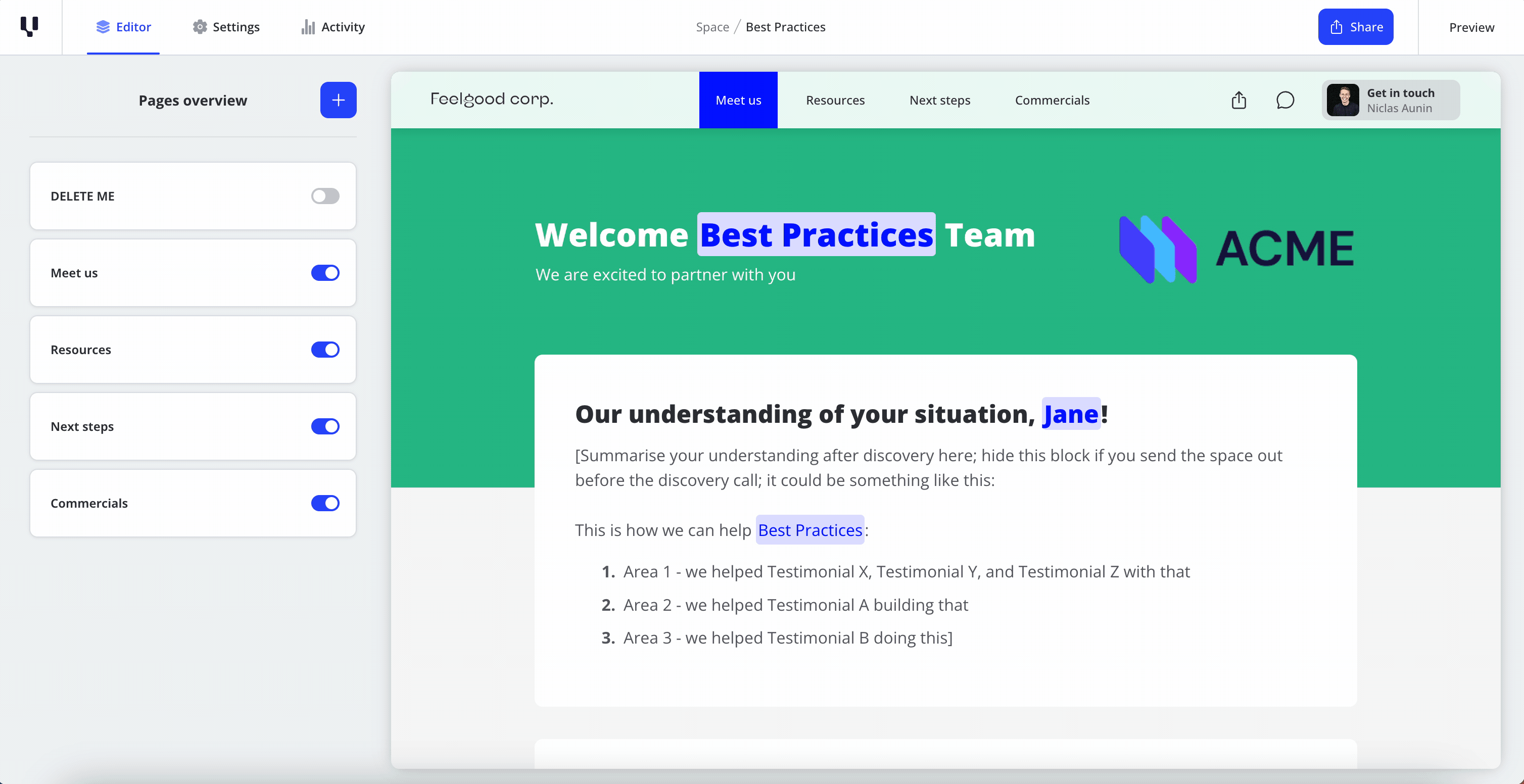
2. Upload a picture to add a personal touch.
As a sales rep, you know how important it is to establish a personal connection with your customers. That's where the “Get in touch” card comes in. This digital business card contains your contact information, making it easy for the buyer to get in touch. It is prominently featured on the right side of the space topbar.
You can update your information in the user profile settings, including your name, job position, email, phone number, and meeting booking link. You can also upload a picture which will be shown to your customer.
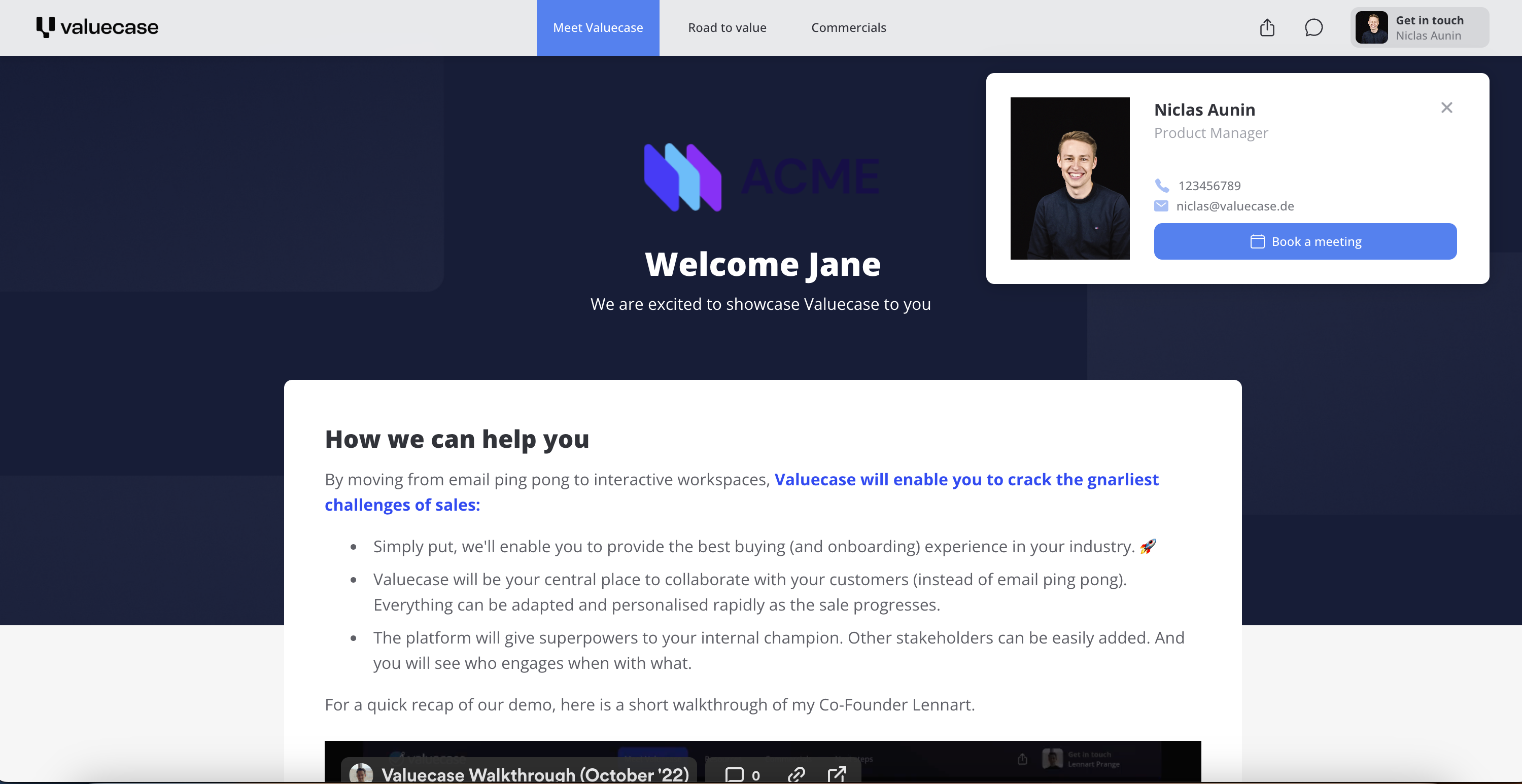
3. The secret sauce to automate personalization: Utilise our placeholder tokens.
Personalizing content is time-consuming, especially when you need to constantly need to adjust files for each new lead.
With Valuecase's text placeholder feature, personalization is rapid and scalable. Just like in a CRM e-mail template.
Double click or mark text to access the text editor, click on plus, and select the token you would like to add. During space creation, your buyer's name and company name will automatically be inserted in the position of the placeholder. So you can easily personalize the message for each buyer without having to manually update information, and reduce the risk for manual errors.
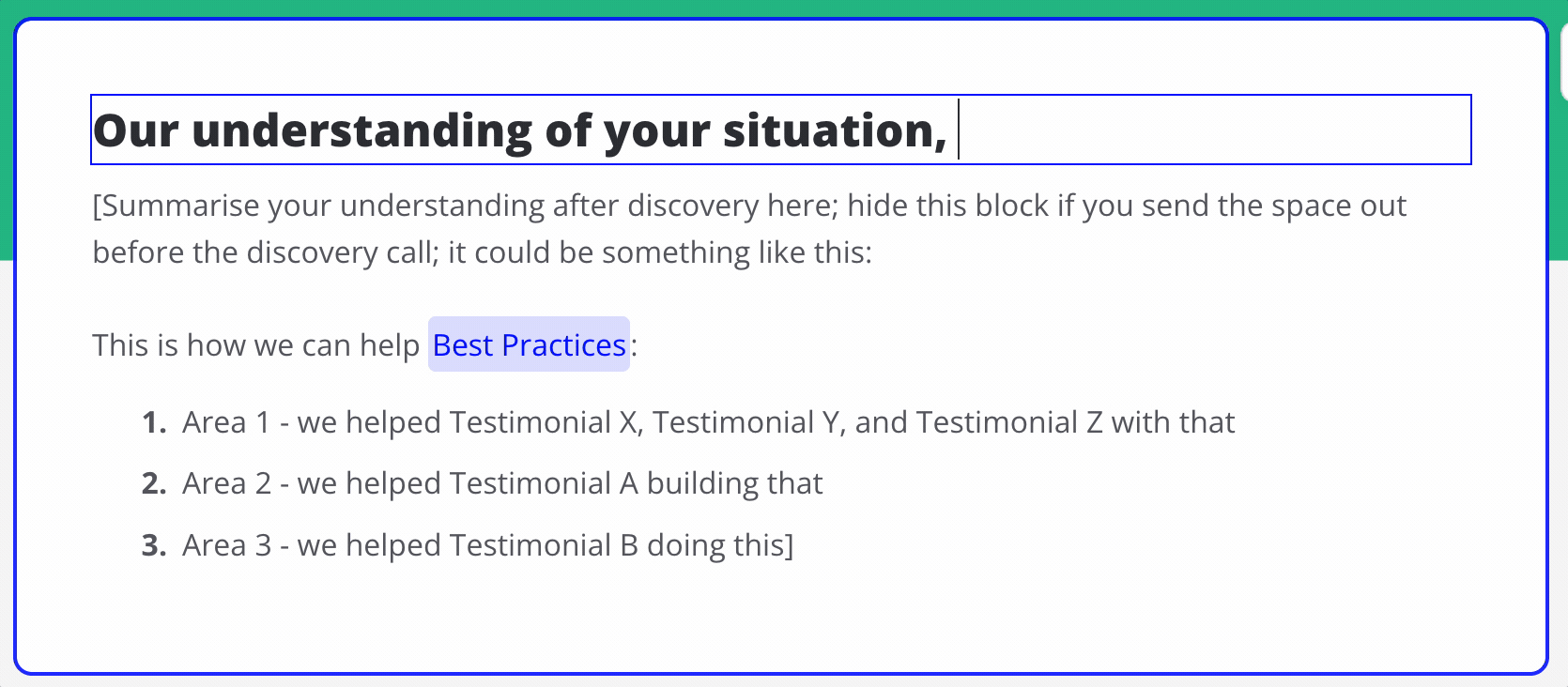
4. Streamline Buyer Feedback with Valuecase's Commenting Feature.
Commenting is a great tool to resolve questions and get feedback on information shared with your buyers on the spot.
All stakeholders in a space can write comments on blocks, making it easy to pin point problems. Buyers need to provide their e-mail to write a comment and will receive a notification when you answer them.
To use the Commenting feature, simply click on the speech bubble next to a block and write your comment into the text field. The speech bubble will turn blue when there is a comment on a block, making it easy to see when feedback has been provided. You can view all comments in a space by clicking on the comment icon in the space topbar.
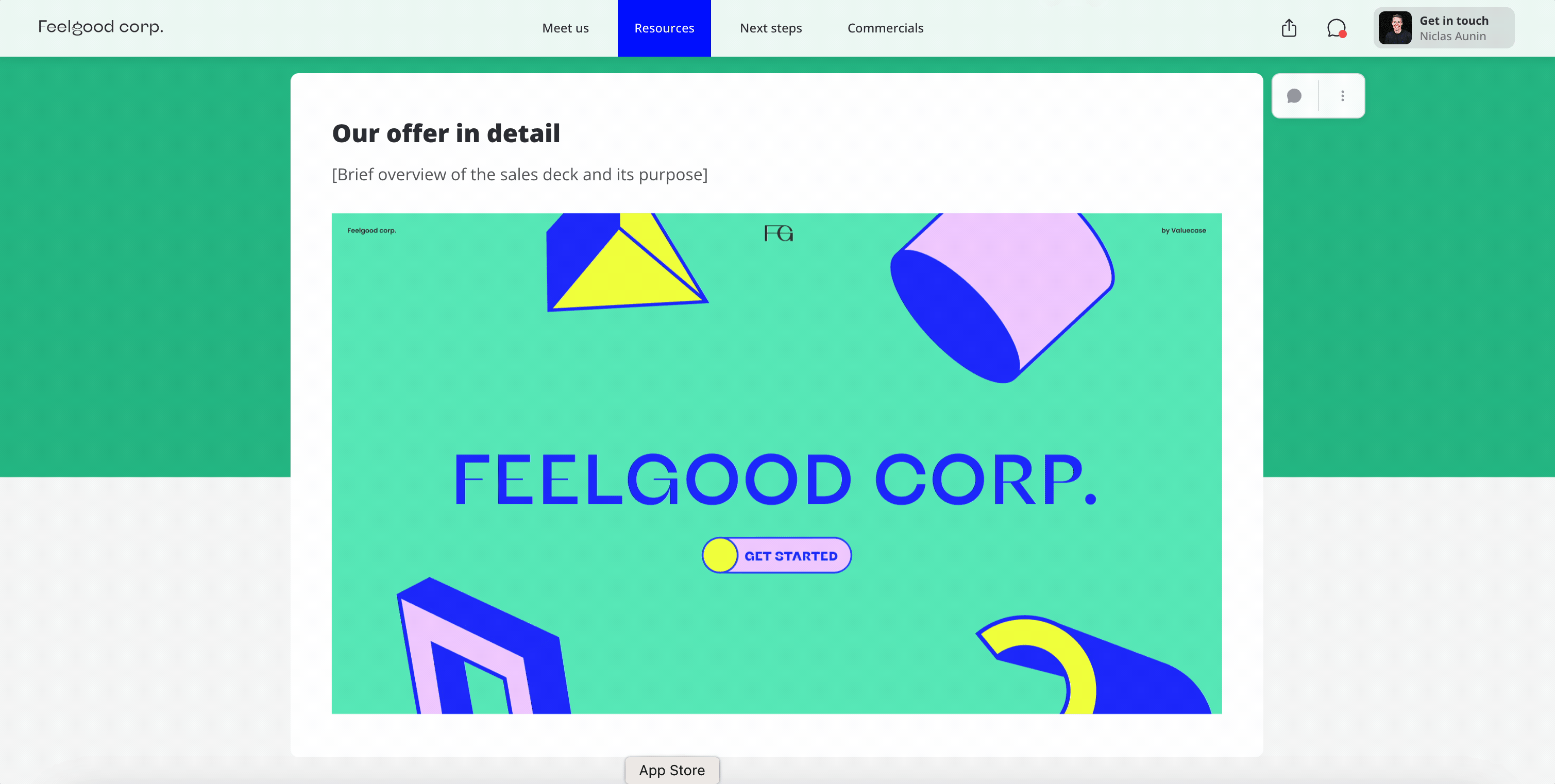
5. Leverage the collaborative block to setup forms.
Preparing a deal often requires you to collect information from your buyer. In Valuecase, you can use the collaborative block to collect data. The block provides a text field that allows both buyers and sales users alike to write notes, share feedback or request information.
Simply add the collaborative block to a space or template via the block picker. Next, you may add some text directly in the blank space within the block to prompt your buyer for an input. Your buyer can now also write text here. Of course, you’ll be notified about new inputs in the activity feed.
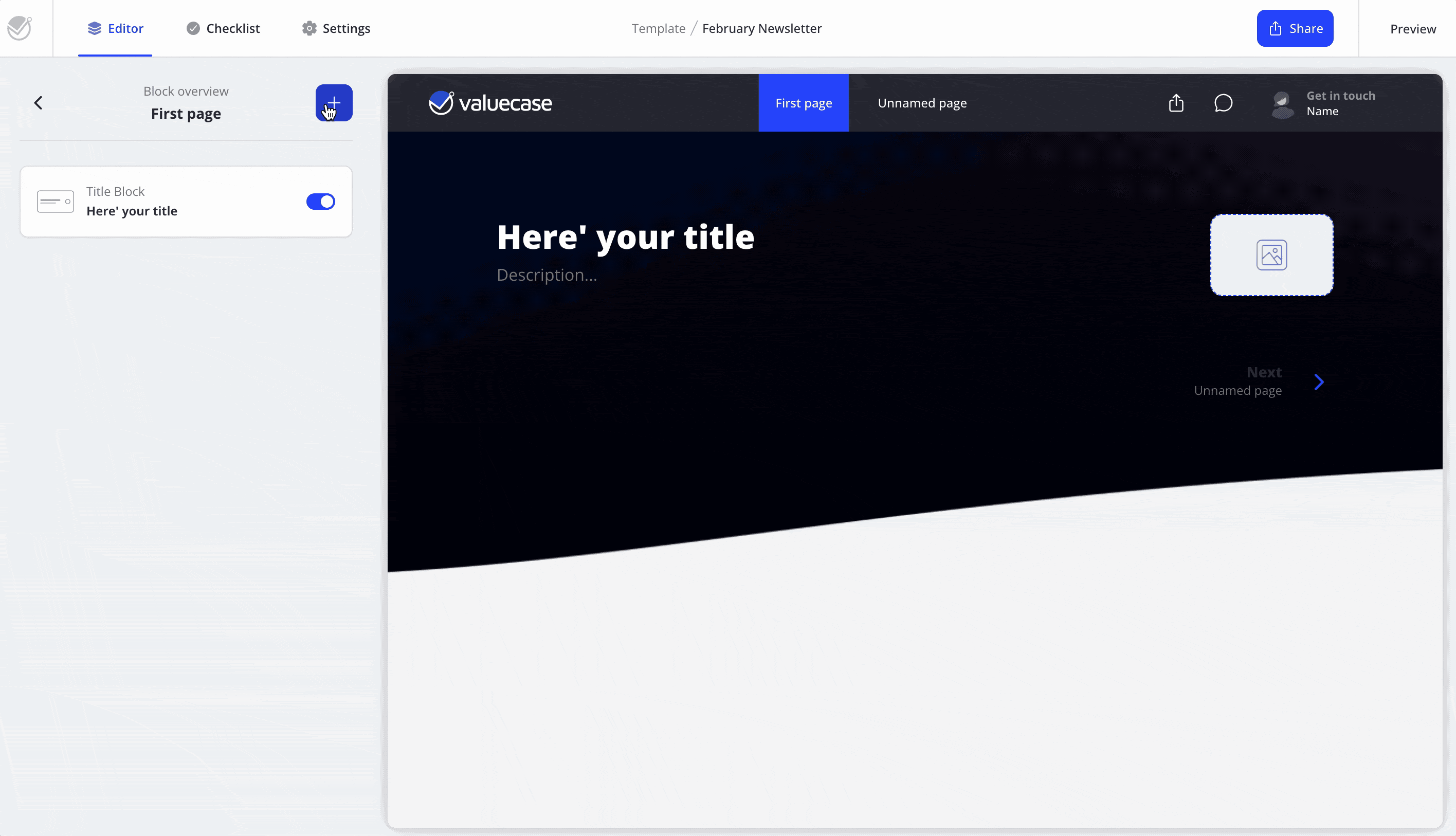
Upgrade your sales pitch and guide your buyers on their journey
6. Checkout our layout options to add variety to your space.
Elevate the visual appeal of your blocks with the layout options in Valuecase. By choosing a suitable layout, you can add a little extra touch to your spaces. To use the layout options, click on a block to open the detailed view, select Layout in the sidebar, and then click on the layout of your choice.
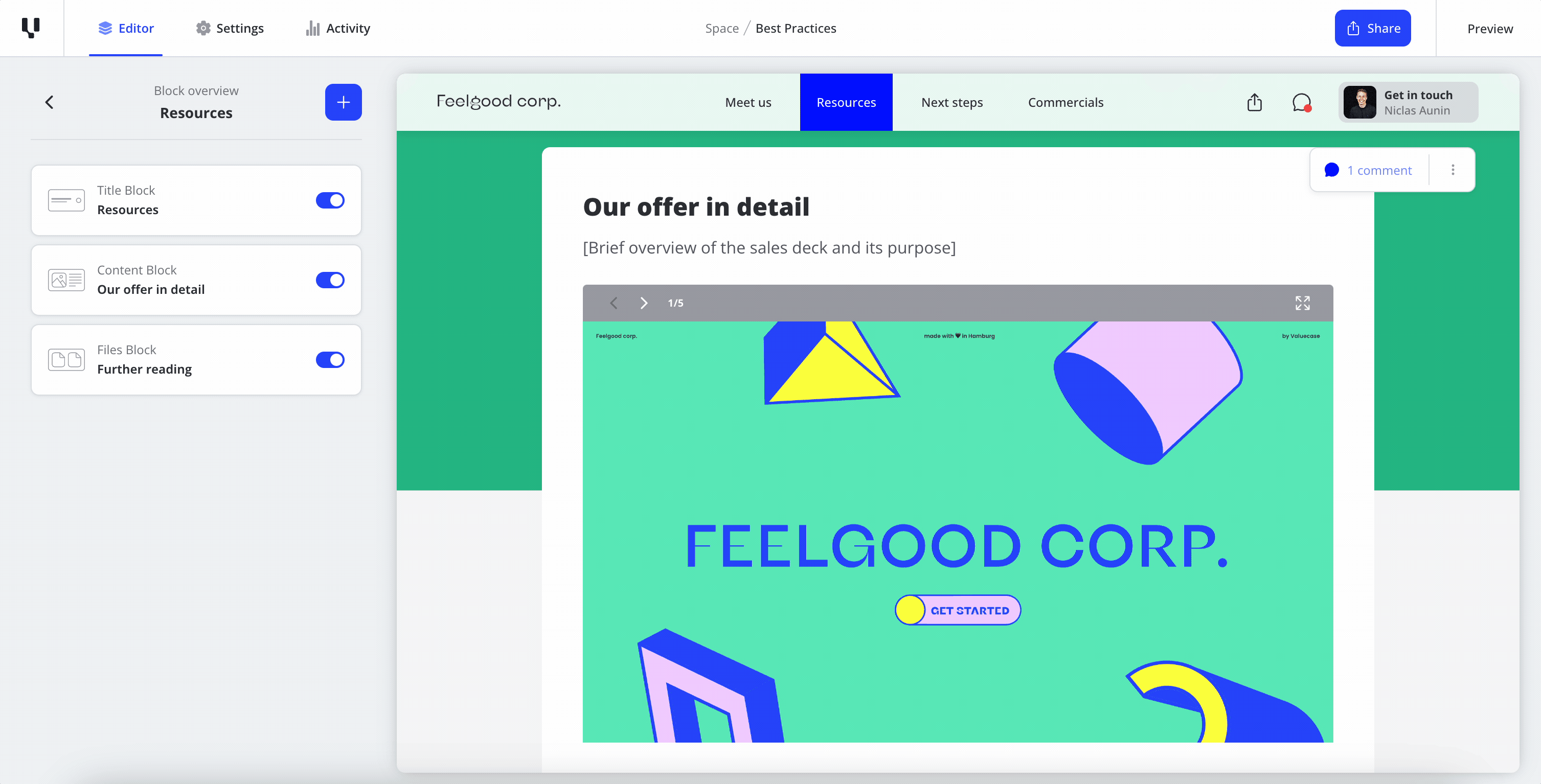
7. Preview a space without the editing options.
The preview feature in Valuecase may seem simple, but it's actually an incredibly impactful tool that many AEs on Valuecase use on a daily basis. The preview enables you to pitch from Valuecase in a customer meeting by going through the space and presenting the information. Many AEs love pitching a solution this way (vs. powerpoint), as it's much more interactive and engaging. Plus, the buyers already get used to the space and know what they are invited to afterwards.
With just a click on the preview button in the top right corner of your sales spaces, you can see how a buyer will see your space, without the sidebars and editing functionalities. This allows you to review the space before sharing it with a buyer, or to present the space to a buyer during a video call. To exit the preview, press the "ESC" key on your keyboard.
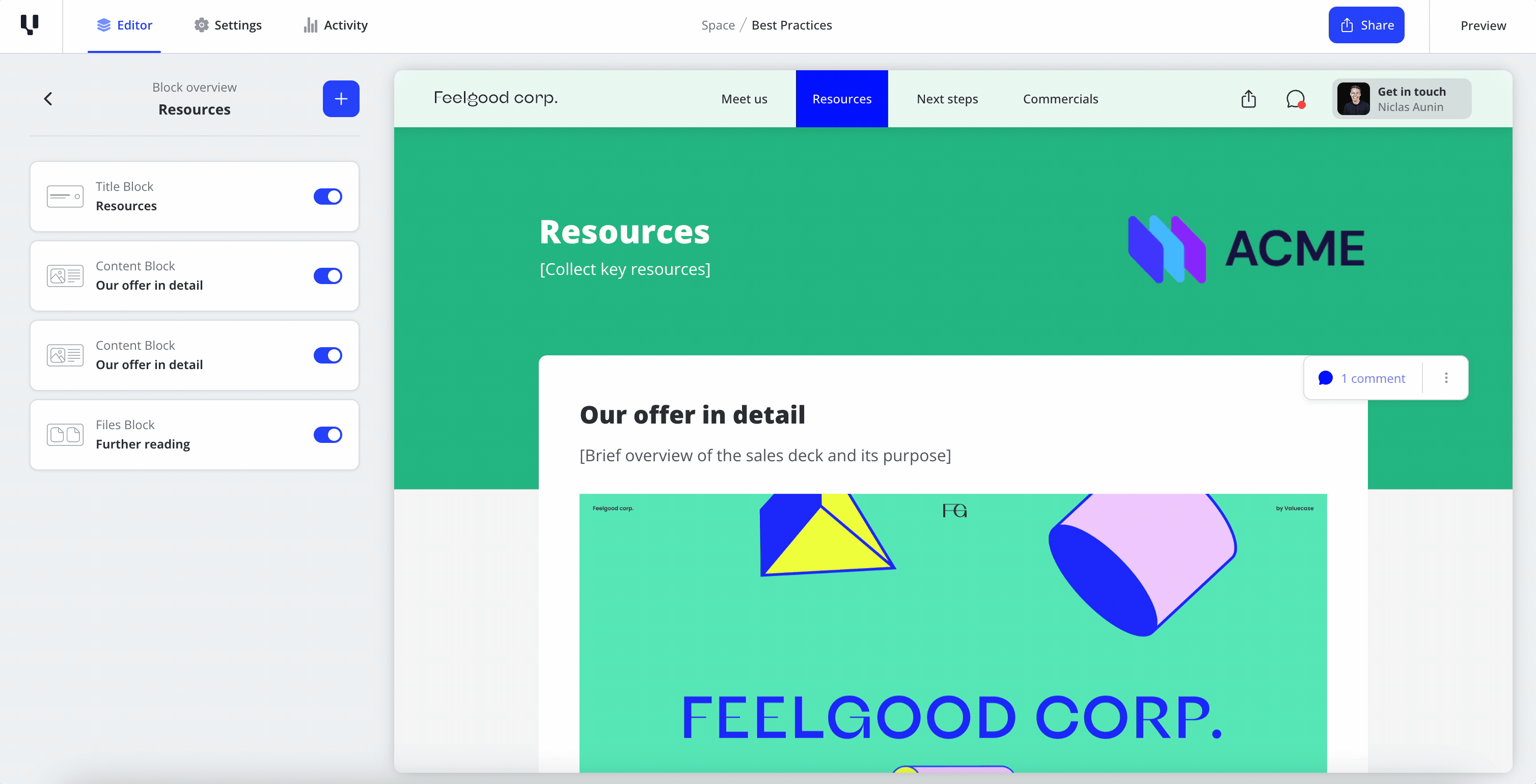
8. Make it easier for buyers to find relevant content by using direct links.
Help your buyers navigate their space by sending them directly to a specific block (e.g. your commercial proposal).
It’s easy: go to the block you want to link to, hover your cursor over the block, click the three-dot menu located next to the block, select "Copy link to block", and paste the link wherever you'd like to share it.

9. Use Quick Action Buttons to provide clear next steps.
The sales process can be overwhelming for the typical B2B buyer. They don’t know your process and procurement is usually not their main responsibility. So it’s important to create clear visibility on next steps and lower barriers to take action.
By adding Quick Action buttons to action plan tasks in Valuecase you create a strong call to action for your buyer. With three button types available - book a meeting, file upload, and go to website - you can also customise the triggers to fit your specific needs. To add a Quick action, open a mutual action planning task, choose the appropriate action type and follow the instructions on the screen. Files uploaded via the button are automatically available in the task's attachments section. You’ll also receive a notification in the activity feed about any action taken by your buyer.
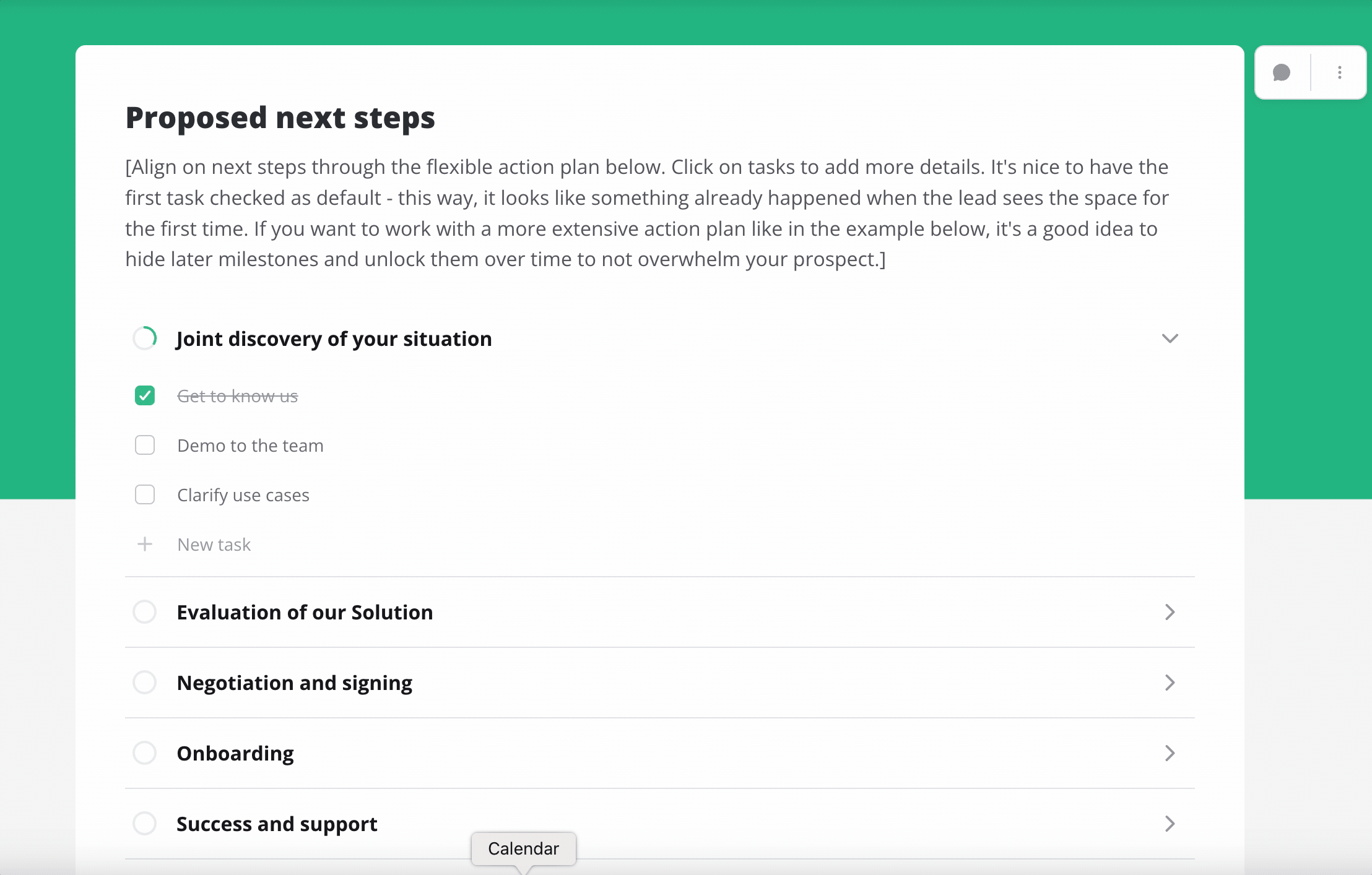
Become a more productive seller
10. Never Lose Sight of Customer Engagement Again: Check out our Activity Feed.
A lead engaging with your content is an important intend signal. However, keeping track of customer engagement and understanding how customers interact with your sales content is difficult, if not even impossible, with today’s sales tools.
Enter the Valuecase's activity feed. The activity feed provides a real-time view of actions performed within the space. Now you can stay on top of customer engagement and track progress towards closing deals.
But it does not stop there. The activity feed also shows you how customers engage with your content, e.g. which pages of a PDF have been viewed or which files have been downloaded. To use the activity feed, simply click on the activity feed tab in the dashboard or space.
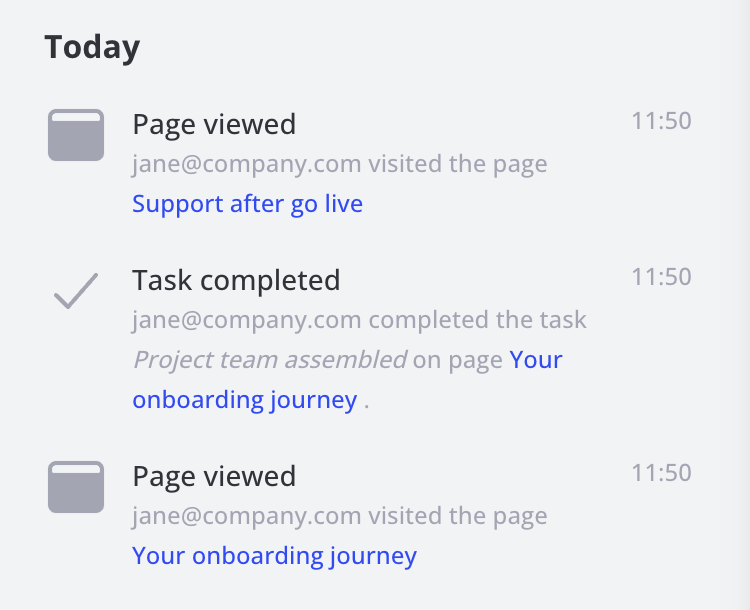
10. (continued) It get’s even better… you can also get activity updates in Slack.
You don’t want to miss out on new events in your spaces, while you don’t have Valuecase open? With our Slack integration, you’ll receive notifications for all activity feed events directly in Slack. To setup the connection, go to the integration settings and select Slack.
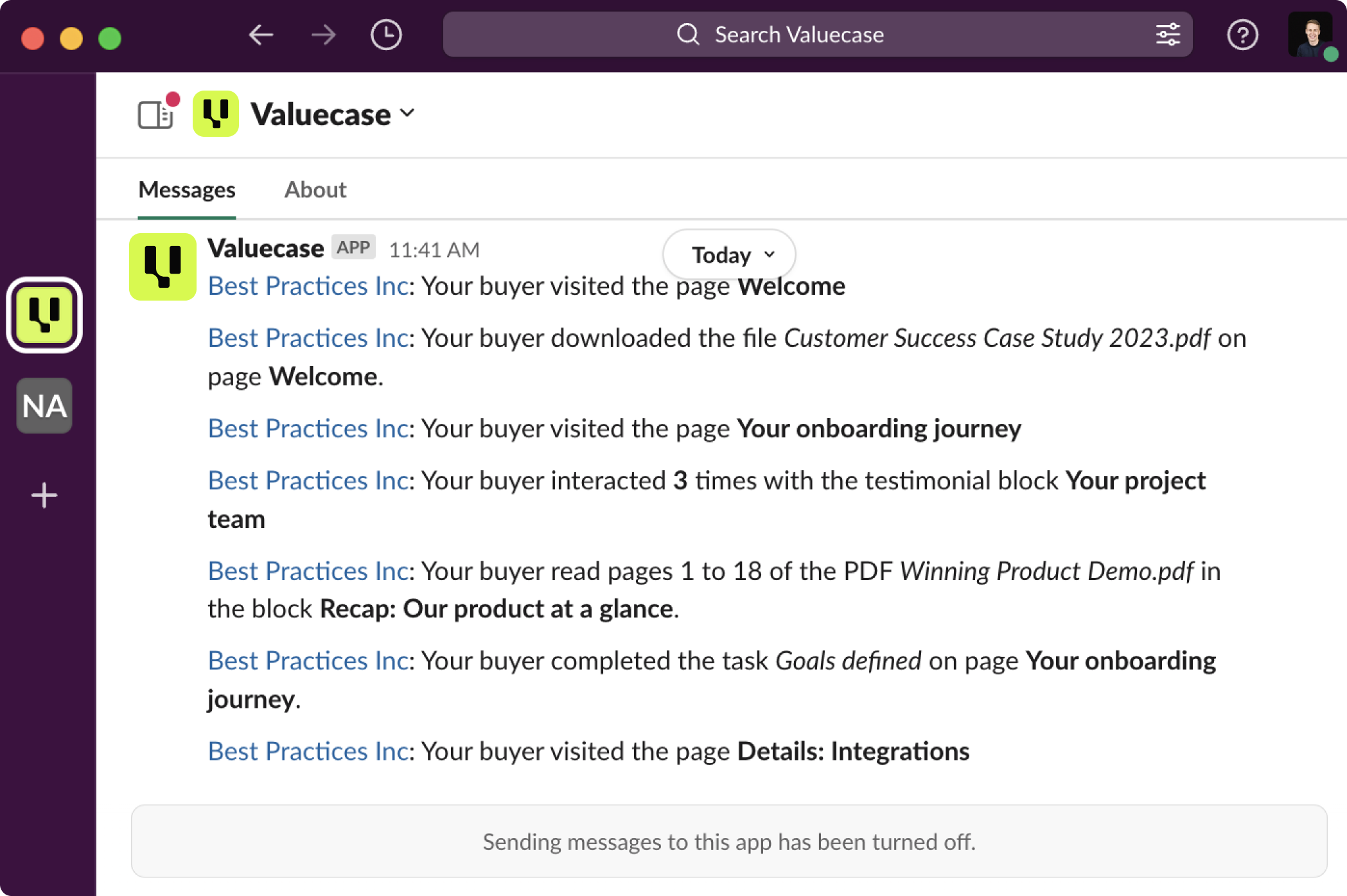
11. Use the copy block feature to reuse winning content.
Created something you want to use again? Just copy it.
Copying blocks is an incredibly useful feature that helps you to freely duplicate and move blocks including their content across your spaces and templates.
To use this feature, simply hover over the block you want to copy, click on the three-dot menu next to it, and select "Copy block." Then, to paste the block somewhere else, click on "Add block" and select the copied block from the list in the top left corner. You can do this multiple times in a row. Try it out and see how much time you can save!
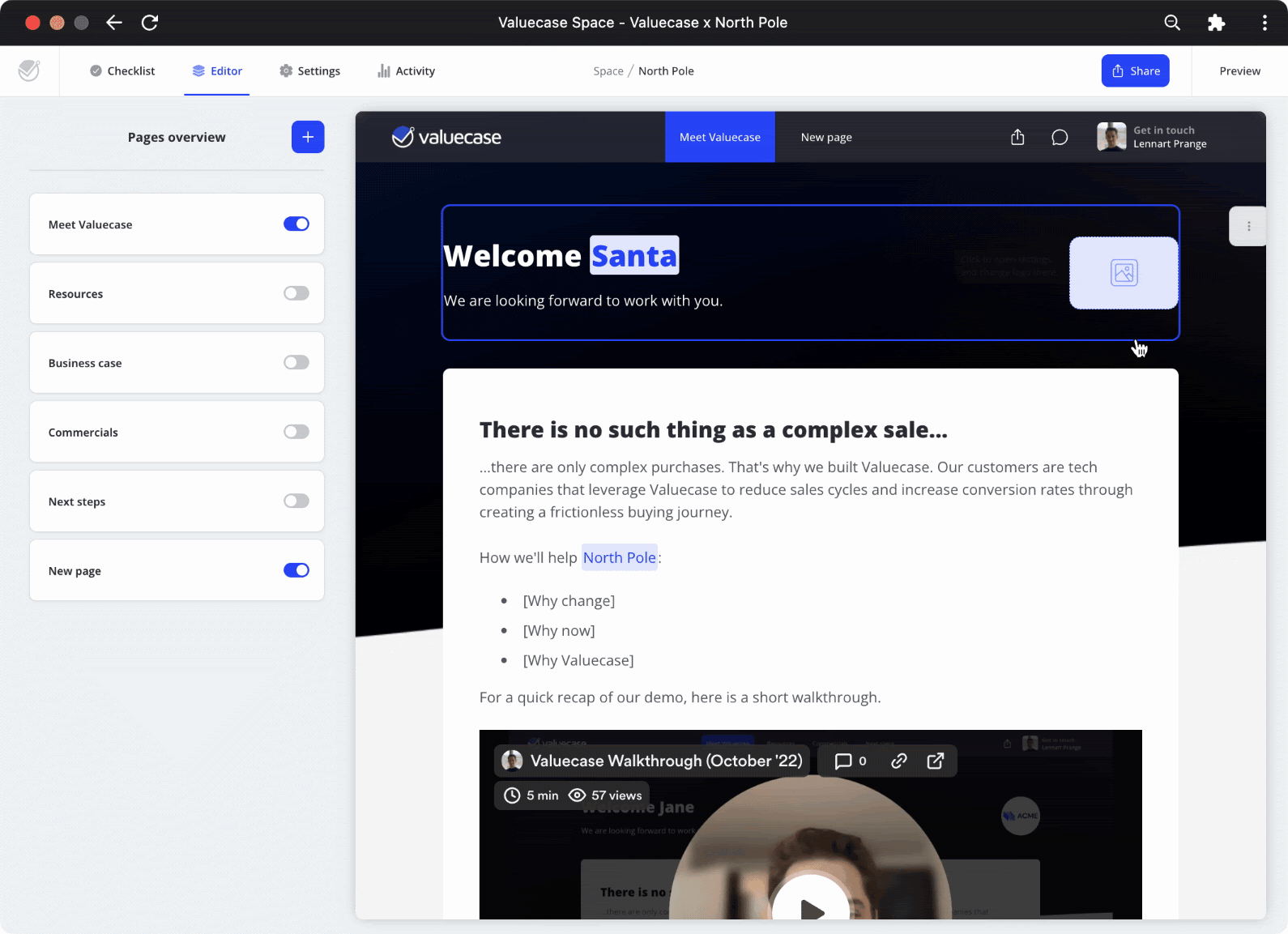
12. Organise internal notes and handoff’s on Internal Pages.
Sales is a team sport. So make sure to use Valuecase to enhance how you collaborate with your team.
Our internal pages are super useful to keep track of important deal notes and prepare effective handoffs to customer success after closing a deal. In Valuecase, you can easily add an Internal Page by selecting the option when you add a new page. This page will never be shown to the buyer.
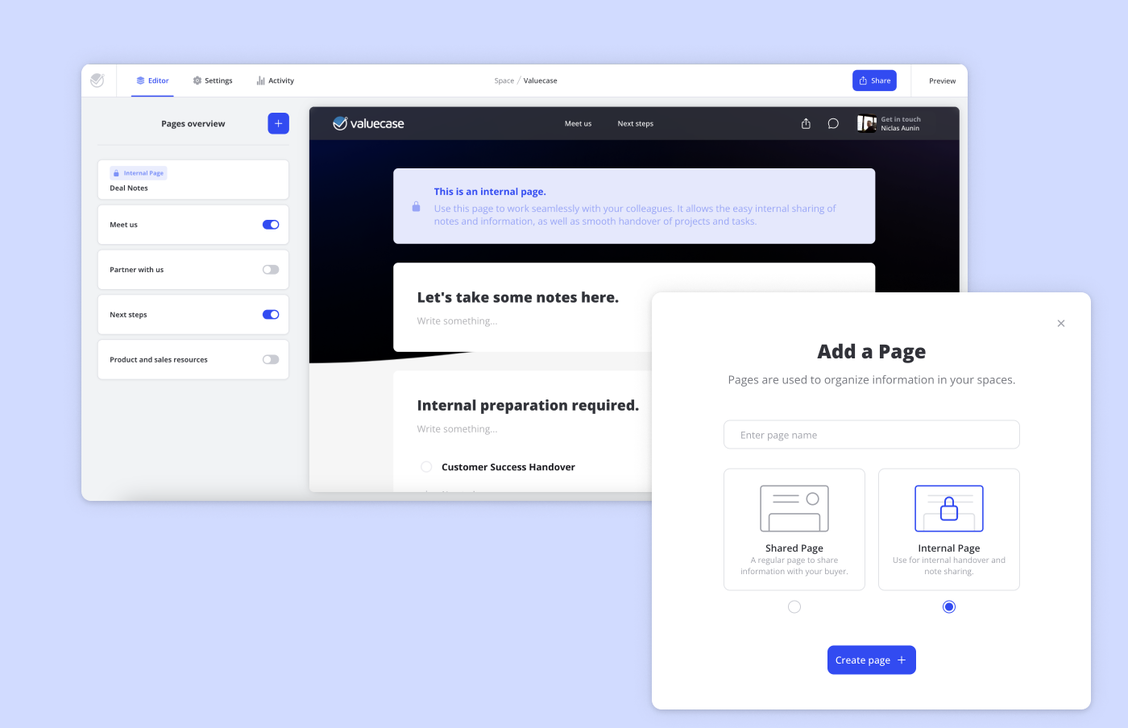
13. Use the help center and reach out to the Valuecase team!
Lastly, if you are looking for any other tips or functionalities check out our help center at https://help.valuecase.de/. And even more important: Don’t hesitate to ask questions - we are always happy to share best practices how others leveraged Valuecase to up their sales game to the next level.
Furthermore, we are always eager to get feedback. Just because a feature is not available yet, it does not mean we won’t build it in the future. We thrive on our customers’ inspiration and are also happy to involve you in the development of new features.







